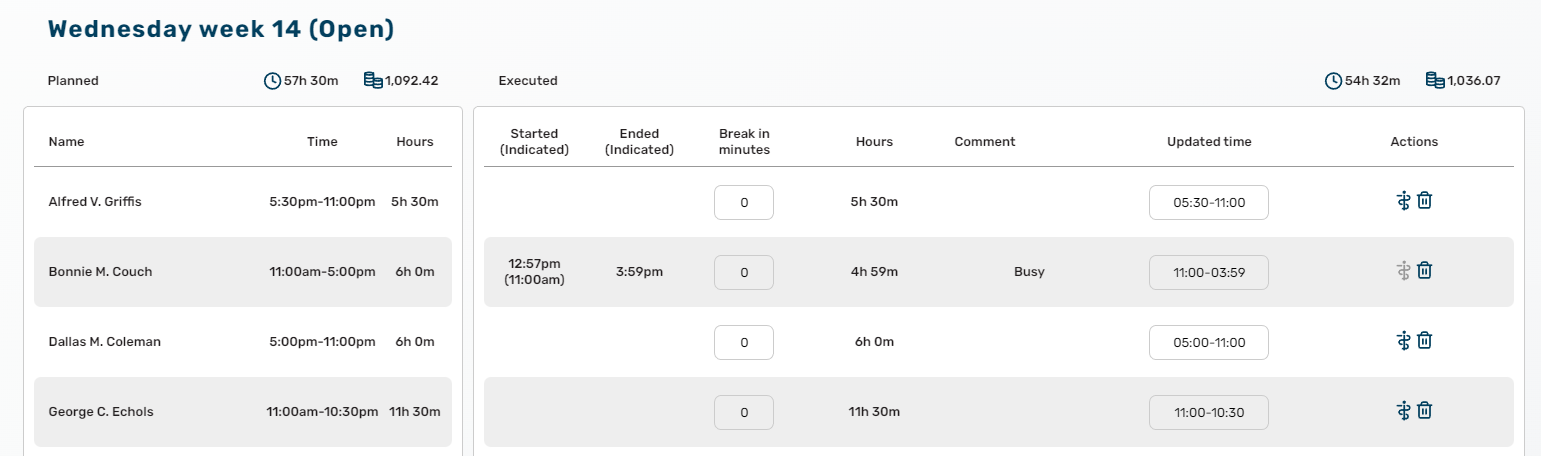How do i change the start and/or end time on a shift in Frontliners
This will show you how to change the start- and/or end time on past, and future shifts.
There's quite a difference between correcting something in the past and in the future.
Future shifts
When you want to change the time on a future shift, it must be done from the scheduling screen. And there are two ways to do it:
- In the overview simply find the shift you are looking for and click directly on the time you want to change. Edit as you please and as soon as you click somewhere else on the screen the time has been updated. The relevant employee also got a message in the chat, that you changed the shift times.
- Sometimes you have more you want to change while also changing the time. In that case, if it's an open shift, click where it says "Open shift" and select "Edit" in the menu that appears. If an employee is already added to a shift just click the colored dot which opens the shift. Now you simply edit the time and everything else, you need to change. Click "Save" when you are done.
Past shifts
When the day is over and the shift has passed, you should use the Salary screen to do changes in time.
Here's how:
- Click the salary option in the menu.
- In the date field at the top of the screen, select the date for the shift you want to change.
- If the day has been approved/closed, click on the re-open button in the lower right corner.
- Find the shift on the list and change the time in the "Updated time" column.
You don't have to do anything further, but you can "Close" the day if it's all done and approved.