How to import employees from Planday
In this article, we show you how to export the employee data from Planday and import them to Frontliners.
First, export all the data you need from Planday so you don't have to enter it manually in Frontliners.
Click on "Employees" in the top menu of Planday and select "Employees":

When the employee list appears, there is a "Tools" button in the top right corner which you must click and select "Export data":
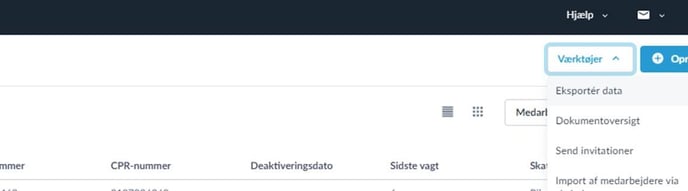
When you get to the Export data page, scroll down to the predefined export called "Employee details" and click on the "Create report" button:
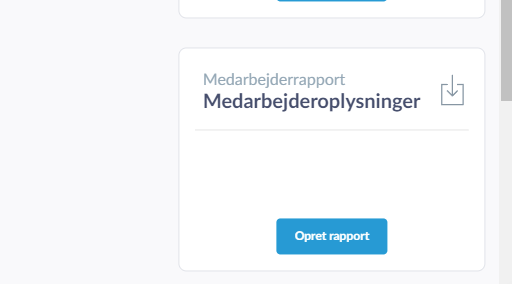
Below you can see what needs to be in the different fields for us to include everything. It is important that "All" is entered next to both "Fields" and " Branches":
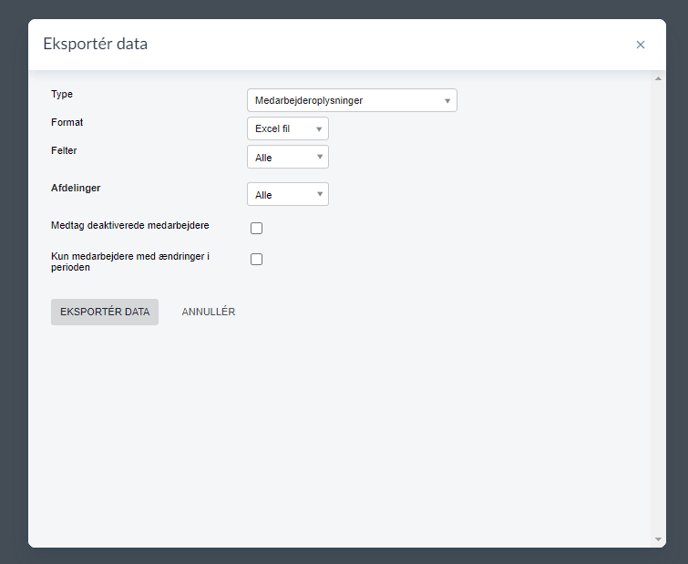
There is an "All" option you must use at the top when you click on the box and can see the options.
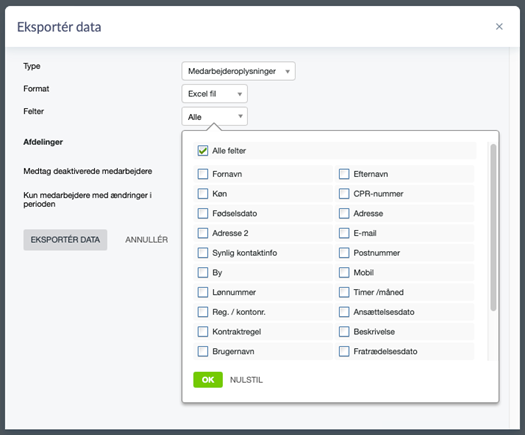
Click on "Export data" and send the file by e-mail to support@frontliners.ai, and we will import the data within 24 hours.